Virtual Academy Customer Support
Learner Tracking
Can we track our learners' progress?
Yes, Learner Tracking and Seat Manager accounts are available for groups with multiple learners. These accounts allow progress reports to be run on all learners registered to the same group.
Learner Tracking accounts will allow organizations to track progress on learners that registered prior to October 2022, whereas all future tracking will be completed through a Seat Manager account, which also will give control over the initial enrollments as well as progress tracking.
Learner Tracking accounts will allow organizations to track progress on learners that registered prior to October 2022, whereas all future tracking will be completed through a Seat Manager account, which also will give control over the initial enrollments as well as progress tracking.
Can we have multiple tracking accounts?
Yes! Please send us the registered email addresses to be used for the tracking accounts, as well as any coupon codes or registration links previously issued, and we'll reach out to you with next steps!
We'd like to use this feature. How do we get started?
Please note that groups that used registration links or coupon codes will need a Learner Tracking account. New groups will be assigned a Seat Manager account, which allows you to perform the initial enrollments and track progress.
If you would like to track progress for previous enrollments, please contact us with the previous registration links (or coupon codes) and the preferred email address for your Learner Tracking account. We'll reach out to you via email with next steps!
If placing a new order via invoice, please include the registered email address for the Seat Manager account. The Seat Manager will be responsible for uploading and enrolling learners to the platform and tracking progress. Once the invoice is paid, we'll reach out with instructions to get you started.
I'm a Seat Manager. How do I grant access to my learner group?
Before your learners will be able to access the courses, you will need to enroll them through your account. Please follow these steps to begin:
- After logging in, you will be taken to your Seat Manager Dashboard.
- Click the "Manage seats" button toward the center of the page.
- Next to the appropriate Seat Offering, click the "Manage seats" button.
- Click "Add users" Click "Add & Enroll users"
- Click "download the excel template," fill in the required fields, and save the document.
- Click "Upload file" and upload the document you've saved.
- Click "Add & Enroll users"
After enrollment, learners will receive an automated email notification that they’ve been enrolled to the course and can begin learning!
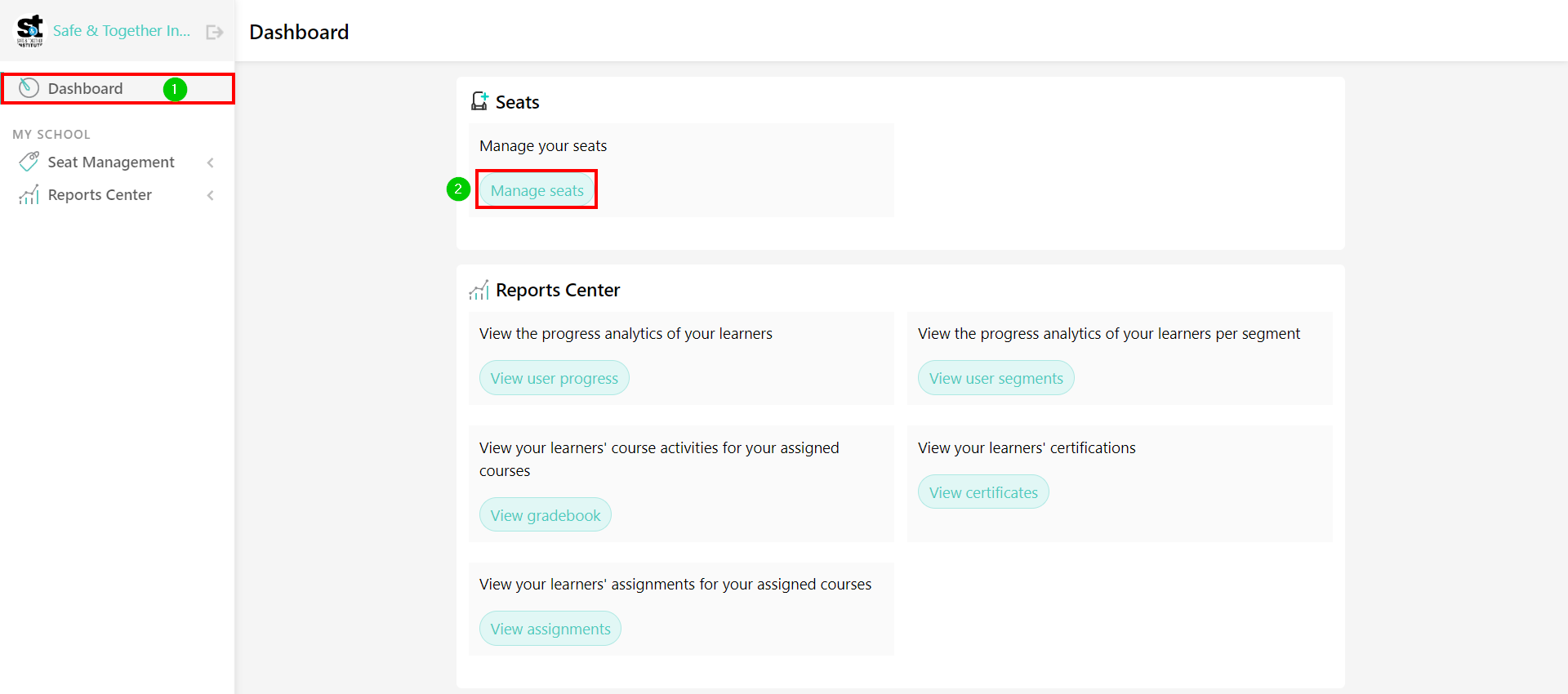
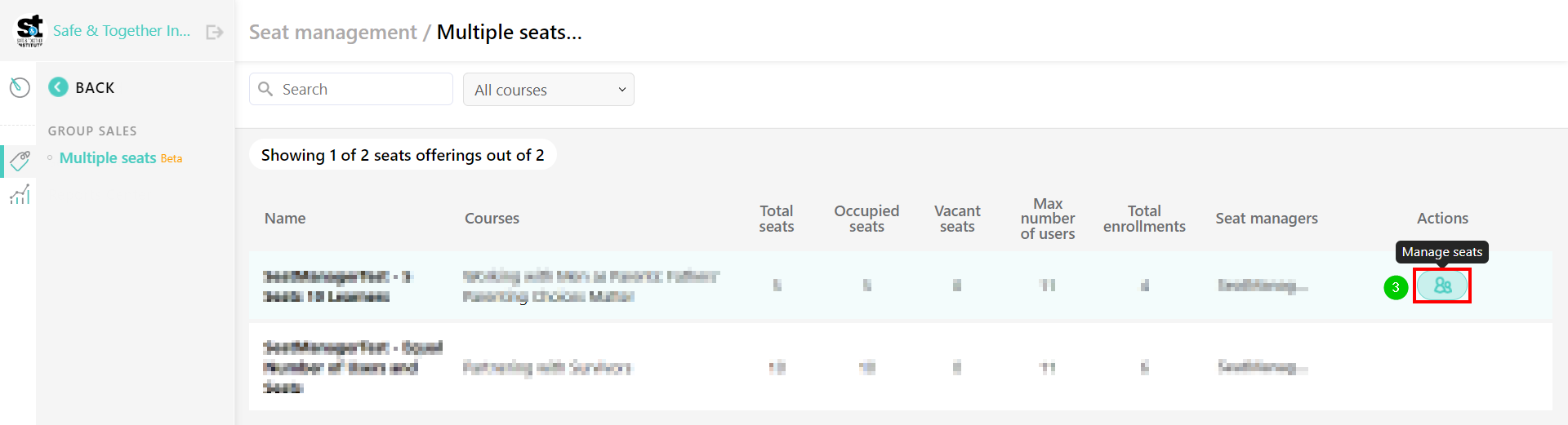
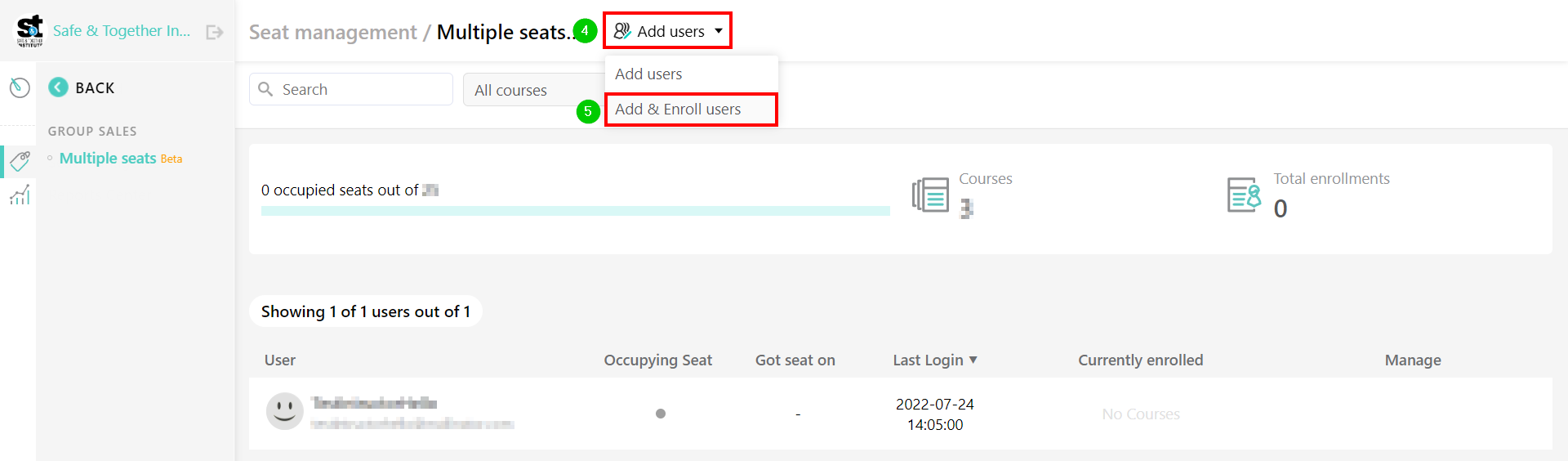
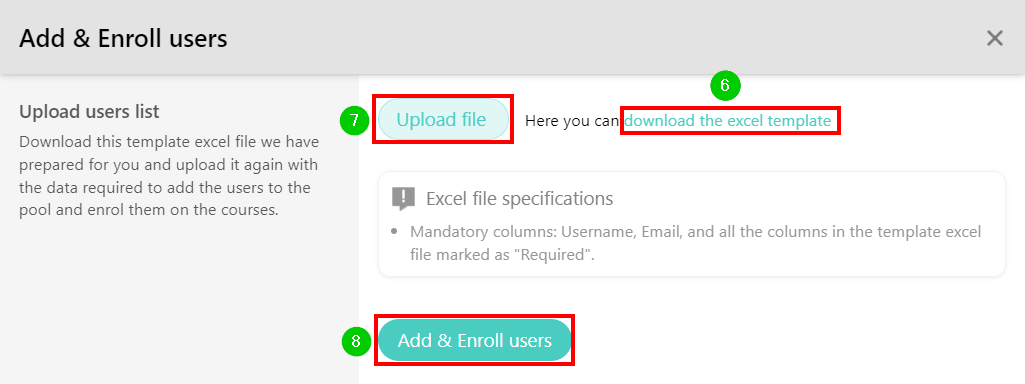
I have a Seat Manager account. How do I run a report?
- Log in and return to your Dashboard.
- Click "View user progress"
- Select the course from the drop-down menu.
- Click "Apply filters"
- Click "Export user progress"
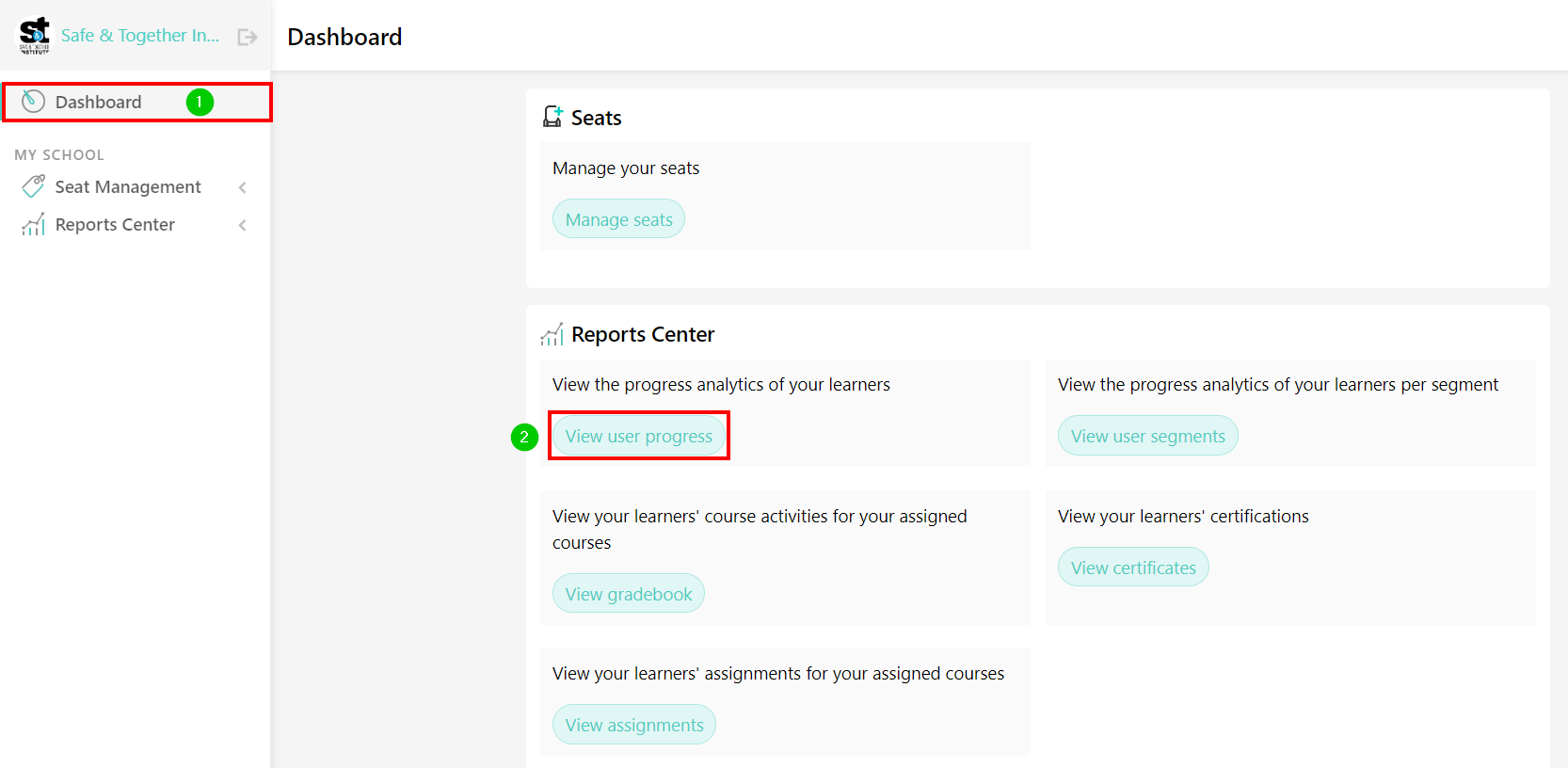
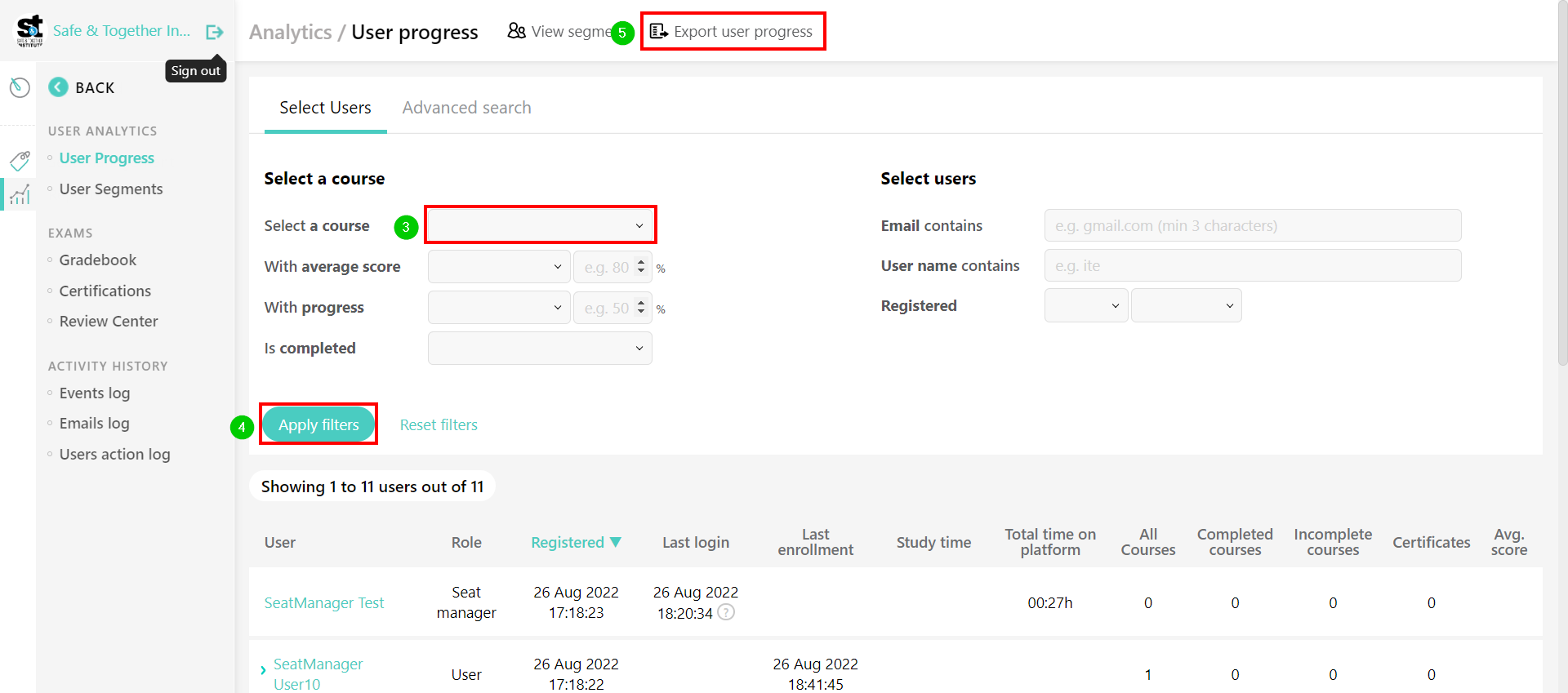
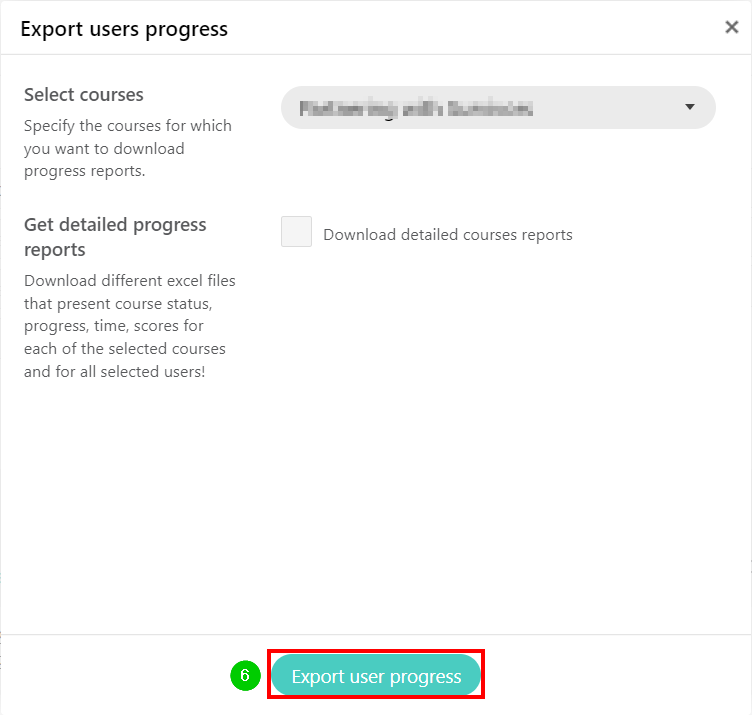
I have a Learner Tracking account. How do I run a report?
These instructions are made for Learner Trackers whose learners enrolled by registration link or coupon code.
Once logged in, you can either click the View user progress button or use the Reports icon and User Progress link in the left-side navigation menu:
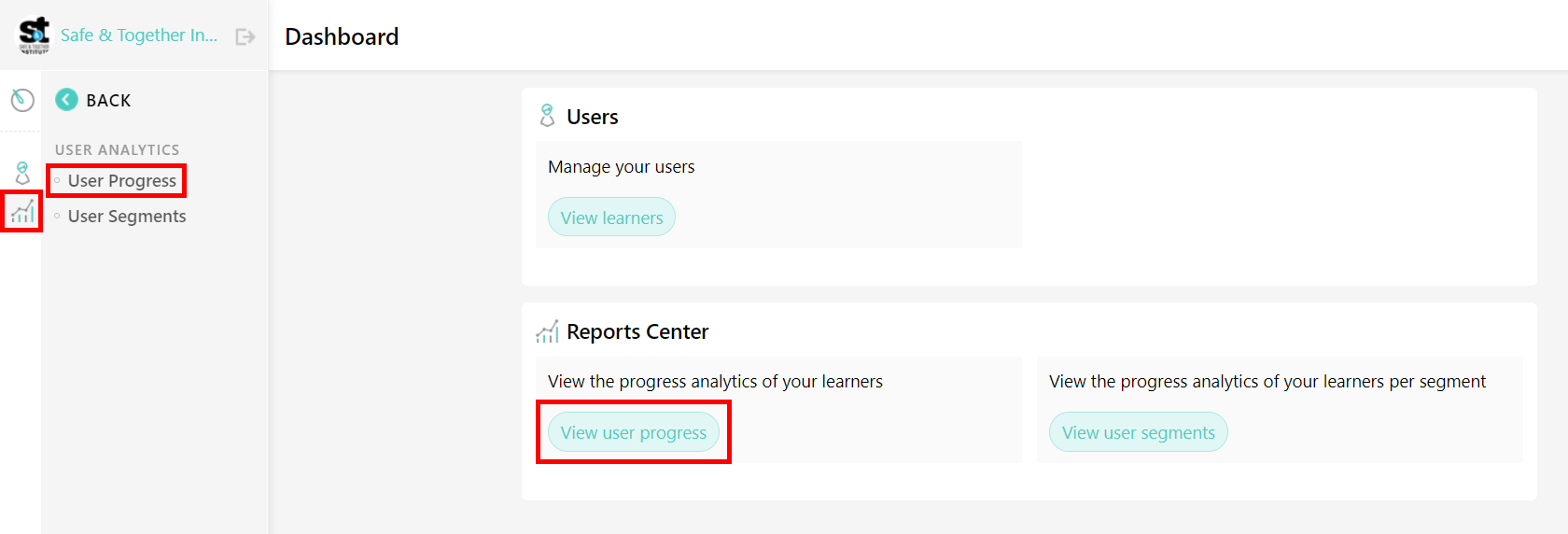
Once the page loads, use the available filters to begin viewing learner progress.
If you would like to see how learners are doing in a course, first select the course from the drop-down menu, then click Export user progress.
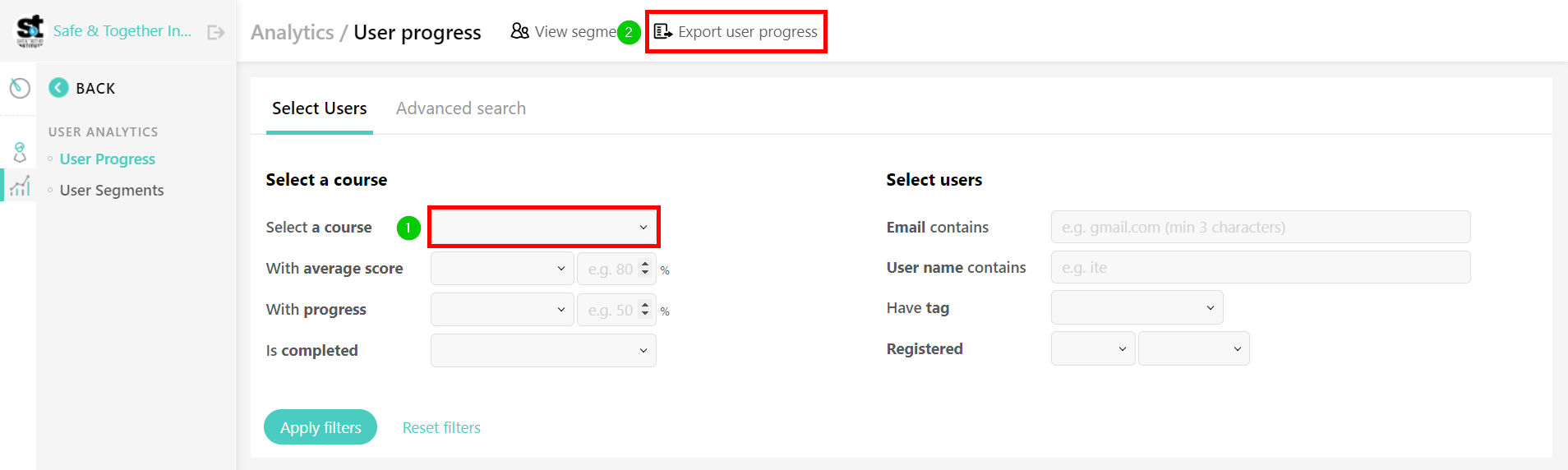
If you would like to run a report on who has or hasn't completed courses, please select the completion status you're looking to track, apply the filter, and then click Export user progress:
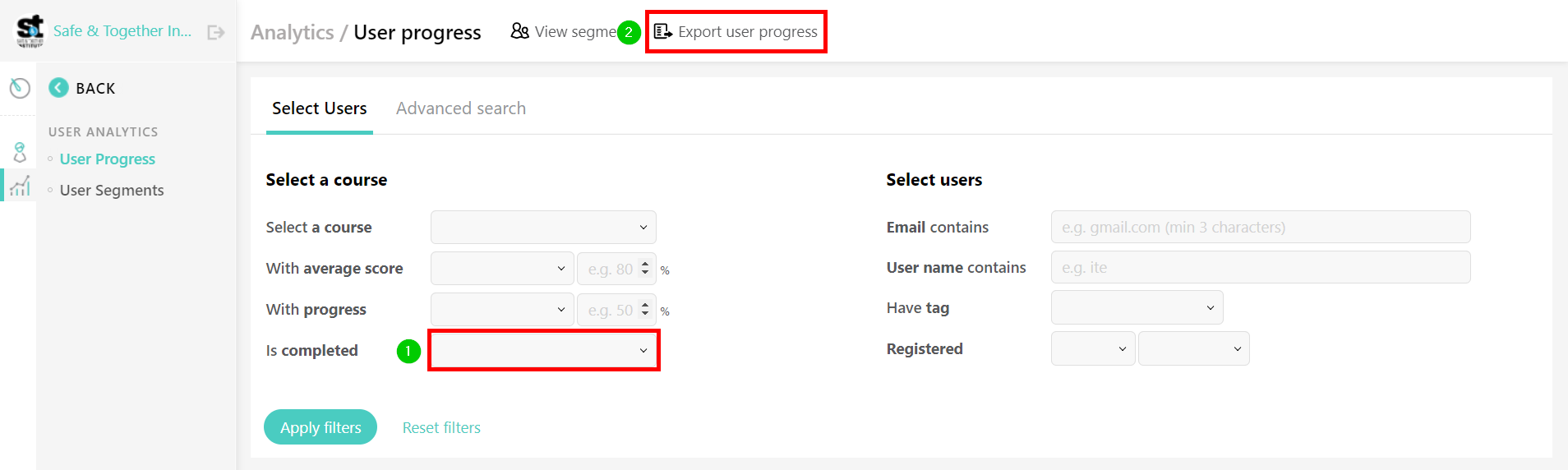
I have a Learner Tracking or Seat Manager account but I'd like to continue my learning. How can I return to my Learner Profile?
Click on the "Safe & Together" link at the top left of the menu:
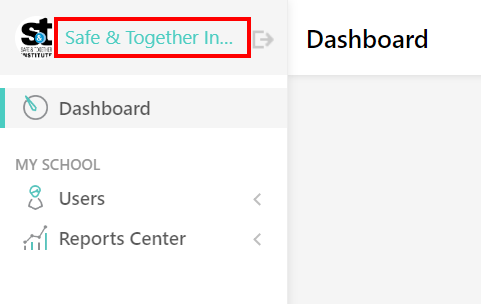
Or, click here:
I have a Learner Tracking or Seat Manager account and I'm in my Profile. How can I return to the reporting dashboard
If you are in your Profile, you'll notice a small pencil icon towards the center-left of the page. Click on the icon to return to your Dashboard, or the User Progress reporting page.
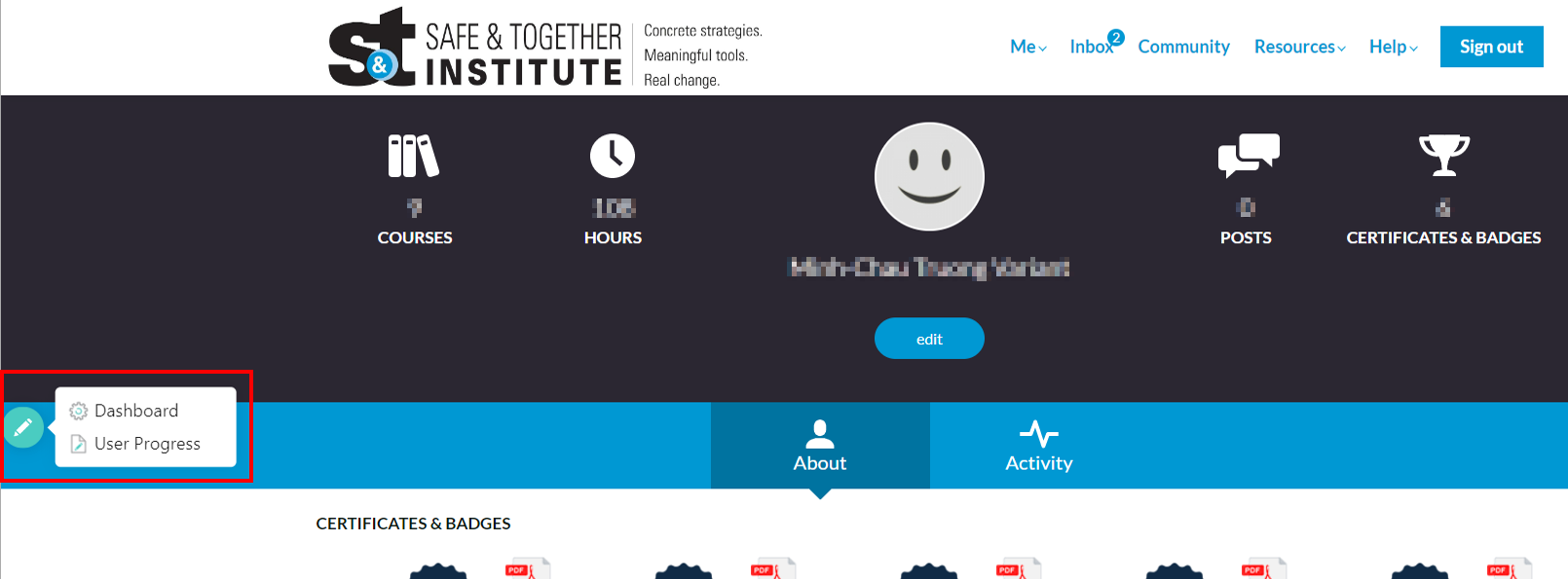
We'd like to change our Learner Tracker or Seat Manager account(s) to someone else. What are our next steps?
Please let us know the email address of the original Learner Tracking and/or Seat Manager account(s), and the email address(es) for the new tracker, and we'll be happy to update this for you!

